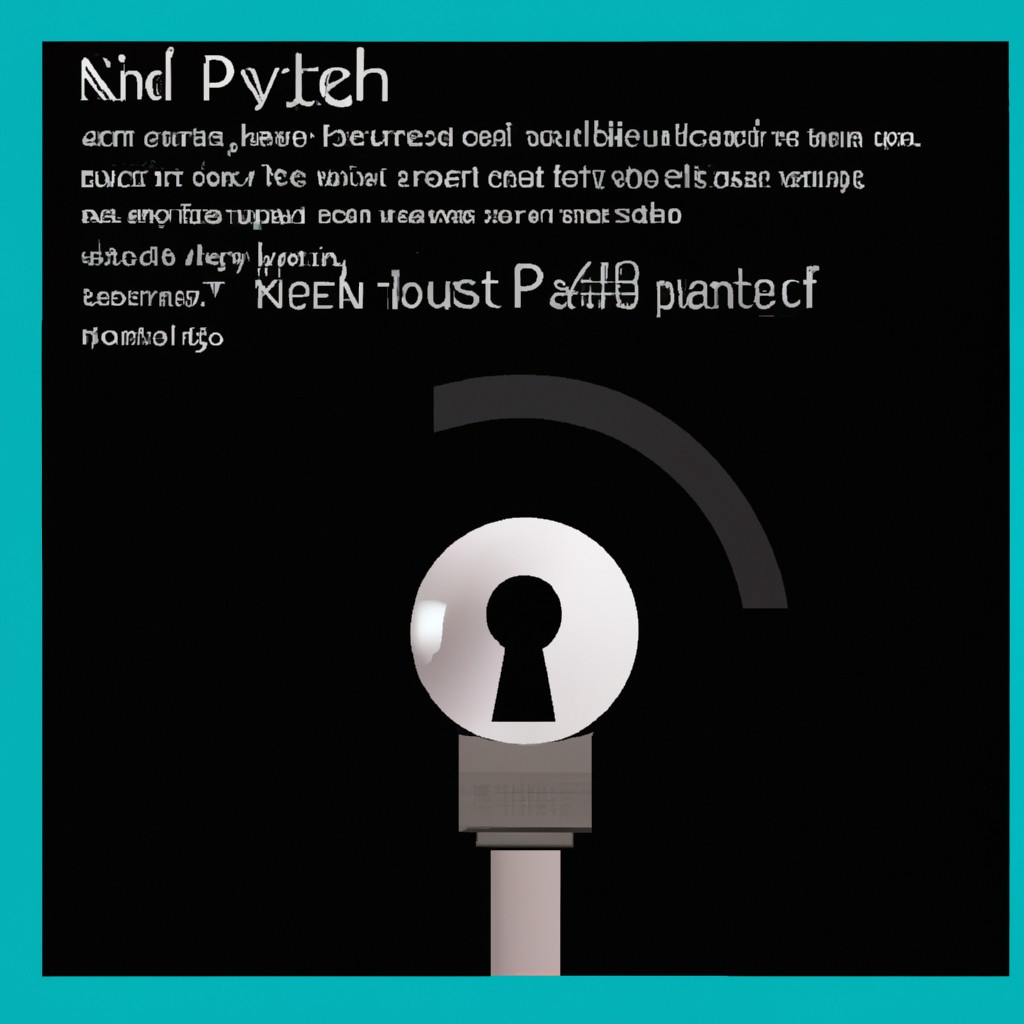How to Set Up a VPN Kill Switch for Complete Online Security
In today’s digital landscape, online security has become a top priority for individuals seeking to protect their sensitive information and maintain their anonymity. One crucial aspect of this protection is the implementation of a VPN kill switch, a feature that automatically blocks internet traffic if the VPN connection drops unexpectedly, thereby safeguarding your data from prying eyes.
What is a VPN Kill Switch?
A VPN kill switch is an additional layer of protection that ensures your internet connection remains secure even if the VPN tunnel drops. When you’re connected to a VPN, all your internet traffic is encrypted and routed through secure servers. However, if the connection suddenly cuts off, your real IP address can be exposed, compromising your anonymity and putting your sensitive information at risk.
How it Works
The kill switch steps in by instantly stopping all internet traffic, preventing any data from being sent or received without encryption. This feature provides an extra layer of security, ensuring that your online activities remain private and protected.
Why You Need a VPN Kill Switch
A VPN kill switch is essential for anyone who wants to maintain their digital privacy and security. Here are some compelling reasons why:
- IP Address Protection: A kill switch ensures that your real IP address remains hidden even if the VPN connection drops, preventing any malicious actors from identifying you.
- Anonymity: By blocking internet traffic when the VPN connection is lost, a kill switch helps maintain your anonymity while browsing or streaming online.
- Peace of Mind: With a kill switch enabled, you can browse and work online with confidence, knowing that your sensitive information is protected even in the event of a VPN connection loss.
Setting Up a VPN Kill Switch on Different Devices
Windows
Step-by-Step Configuration
- Launch your VPN app (e.g., TorGuard, NordVPN, or Surfshark).
- Head to the Settings or Preferences section.
- Enable the Kill Switch or Network Lock option in the Security settings.
- Test it by connecting to a VPN server and then manually disconnecting.
bash
# Example code for Windows
ExpressVPN:
- Navigate to Settings > Security
- Toggle Kill Switch (Network Lock) on
NordVPN:
- Go to Settings > Security
- Enable Internet Kill Switch
macOS
Step-by-Step Configuration
- Open your VPN app and go to Preferences or Settings.
- Look for the Security or Network Protection option.
- Activate the kill switch option and test it by disconnecting the VPN and checking if your internet stops.
bash
# Example code for macOS
Surfshark:
- Go to Preferences > Connectivity
- Enable Kill Switch
Android
Step-by-Step Configuration
- Open the VPN app on your Android device.
- Go to Settings.
- Enable the Kill Switch or Always-On VPN option.
- Check its working by connecting to the VPN and then disconnecting to see if your internet stops without it.
bash
# Example code for Android
NordVPN:
- Navigate to Settings > General
- Toggle Kill Switch on
iOS
Due to some restrictions on iOS, kill switch options can be limited. Here’s what you need to do:
Step-by-Step Configuration
- Check if your VPN app has a kill switch option available in Settings.
- If not, check if the VPN offers an Always On VPN profile for iOS.
- Activate the kill switch option or set up an Always On VPN profile.
bash
# Example code for iOS
ExpressVPN:
- Open ExpressVPN App
- Go to Settings > General > Profiles & Devices
- Enable Kill Switch (Network Lock)
Advanced Kill Switches with Popular VPN Providers
Some exceptional VPN providers offer advanced kill switch customization options. Here’s how to make the most of them:
- ExpressVPN: Network Lock is available on Windows, macOS, Linux, and certain routers. Activate it under Settings.
- NordVPN: Internet Kill Switch and App Kill Switch for individual apps on Windows. Find it under Settings.
- Surfshark: Includes a kill switch option on Windows, macOS, and Android under Settings > Connectivity.
- CyberGhost: Provides a Kill Switch on Windows and macOS. Enable it under Security.
Common Issues and Troubleshooting
While setting up a VPN kill switch is relatively straightforward, some common issues may arise. Here are some tips for troubleshooting:
Kill Switch Not Working Properly
- Update the App: Ensure your VPN is up to date.
- Check the Settings: Sometimes re-enabling the kill switch can reset it.
- Reinstall the App: A fresh install often solves issues with the app’s settings.
Internet Disconnects While VPN is On
- Switch Servers: Try connecting to a different server to resolve this issue.
- Restart Your Device: A quick reboot can fix temporary issues.
- Contact Support: If the problem persists, contact your VPN’s support team.
Local Network Access Issues
- Allow LAN Access: Some VPNs let you keep access to local devices, like printers, even with the kill switch enabled. Check your VPN settings.
Conclusion
In conclusion, setting up a VPN kill switch is an essential step in protecting your digital footprint and maintaining online security. By following this comprehensive guide, you’ll be able to set up and test your kill switch on any device, ensuring that your sensitive information remains protected even in the event of a VPN connection loss.
With your kill switch activated, you can browse, stream, and work online with confidence, knowing that your data is secure and your anonymity is maintained. Stay safe and enjoy the peace of mind that comes with knowing your digital privacy is always protected.